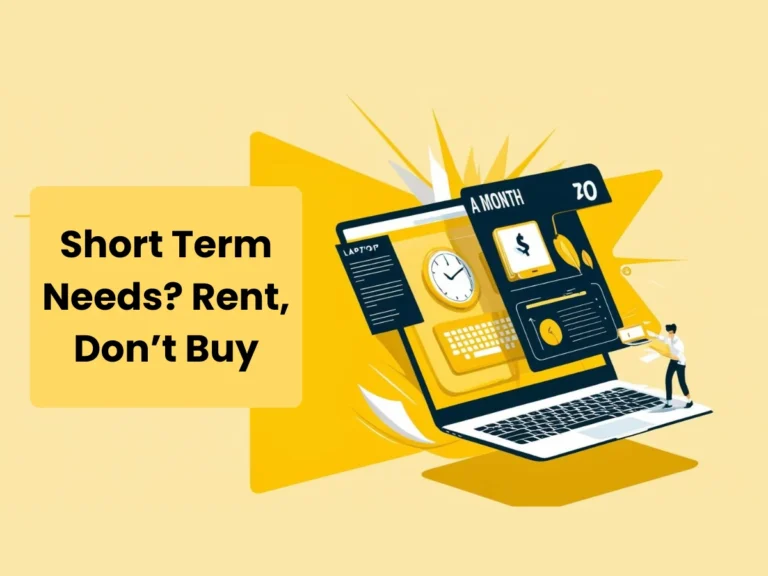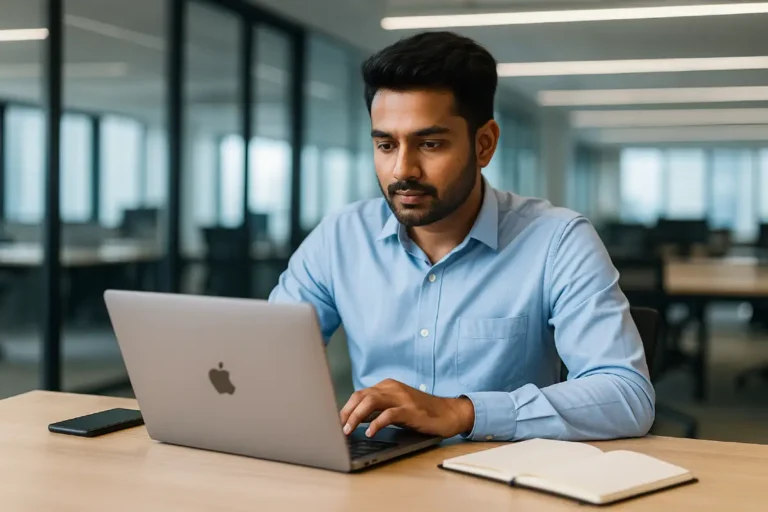Why My Laptop Screen Is Black When I Turn On
Few things are more frustrating than powering on your laptop only to see a laptop screen that stays black. A laptop screen that won’t display can halt work, study, or meetings. This guide explains why your laptop screen is black when you turn it on, what commonly causes a blank laptop screen, and provides clear steps to fix and prevent the problem.
What Does a Laptop Screen Blackout Mean?
A blank or dark laptop screen does not always mean the device is dead. When the laptop screen stays dark but the machine seems powered, fans spin or lights glow, the system is failing to deliver video output. A failed driver, a loose display cable, or a corrupted system file can make the laptop screen remain black. Knowing whether the laptop screen fails before or after login helps pick the right fix.

Common Reasons Behind a Laptop Screen Failure
Quickly identify why your laptop screen is not showing anything. Several causes can make a laptop screen go black. These include simple power or connection faults and deeper hardware or software problems.

- Loose display cable or connector: A worn ribbon can disconnect the laptop screen from the motherboard.
- Display driver or graphics update issues: A bad graphics driver will stop the laptop screen from rendering images.
- Power or battery failures: Insufficient power can keep the laptop screen off during boot.
- Software corruption or OS errors: Malware or failed updates can cause the laptop screen to lock up.
- Hardware faults (GPU, RAM, panel): A damaged graphics chip or LCD panel can leave the laptop screen blank.
Each cause affects the laptop screen differently; testing and observation prevent unnecessary repairs.
If your current laptop is aging, explore the best laptops for coding and programming in India to find better performance options suited to your needs.
First Things to Try When Your Laptop Screen Is Black
Start with easy checks that often restore your laptop screen quickly. Begin with these steps to get the laptop screen back:
- Full restart: Hold the power button 10–15 seconds to shut down, then power on. This can recover a frozen laptop screen.
- Brightness and keyboard keys: Make sure the brightness keys don’t dim the laptop screen completely.
- Display reset shortcut: Press Windows + Ctrl + Shift + B to force a display refresh; it often revives a black laptop screen.
- Remove peripherals: Disconnect external drives and monitors, then reboot the laptop screen.
If the laptop screen remains black, move to the checks below.
Diagnosing a Laptop Screen Problem Before Windows Loads
If the laptop screen is black during startup, use these diagnostics.
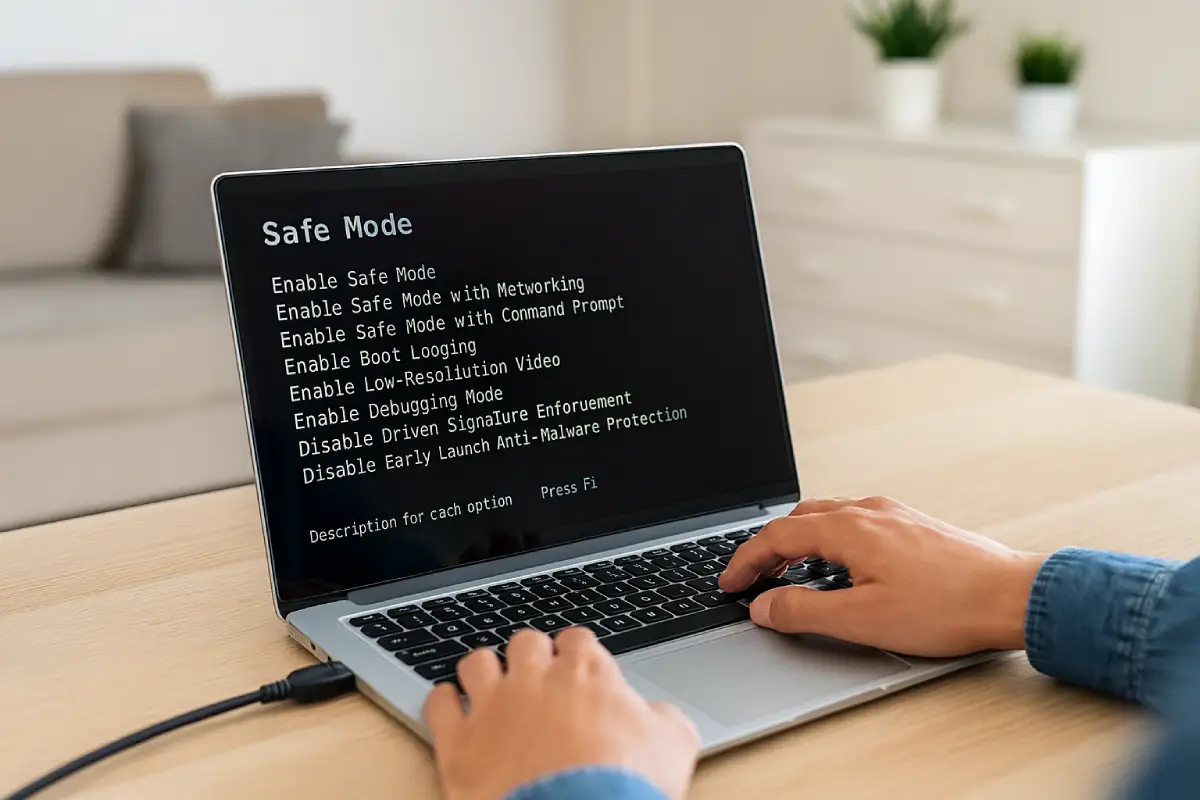
Power and Battery Checks
Remove any removable battery, hold the power for 30 seconds, then reconnect. This can fix temporary laptop screen power issues.
Test with an External Monitor
Plug into an external monitor or TV. If the external display works, the internal laptop screen or its cable likely needs repair.
Safe Mode and Driver Rollback
Boot into Safe Mode and open Device Manager to roll back the graphics driver. A driver rollback often fixes a laptop screen that went black after an update.
System Restore
Use Automatic Repair and System Restore if Windows updates or installs caused the laptop screen failure.
Overheating can also trigger sudden blackouts. Learn how to prevent such issues in our guide on how to prevent laptop from overheating.
When the Laptop Screen Goes Black After Login
If the desktop disappears or the laptop screen turns black after sign-in, try these fixes.
Restart Windows Explorer
Open Task Manager (Ctrl + Alt + Delete), find Windows Explorer, and restart it. If that doesn’t restore the laptop screen, run explorer.exe as a new task.
Remove Recent Updates or Apps
Boot Safe Mode, uninstall the latest Windows update or a suspect app that might block the laptop screen.
Manage Startup Apps
Disable heavy startup programs in Task Manager to reduce the load that can cause the laptop screen to fail.
Hardware Steps When the Laptop Screen Stays Dark
Hardware faults need careful checks; do not force repairs if under warranty.

- Reseat RAM modules: Poor RAM seating can prevent boot and a usable laptop screen.
- Inspect ribbon/display cable: A damaged cable between the motherboard and laptop screen will cut the signal.
- Check for overheating: Clean vents and fans; excessive heat can cause the laptop screen to shut off.
If you’re interested in improving speed after repair, you can also explore what makes a laptop fast.
If none of these restore the laptop screen, consult a technician for in-depth testing of the GPU, motherboard, or display panel.
How to Prevent Laptop Screen Problems
Good habits keep the laptop screen working longer.
- Update drivers from official vendor sites to avoid faulty display updates that break the laptop screen.
- Use antivirus scans to prevent malware from corrupting system files associated with the laptop screen.
- Avoid abrupt power cuts and forced shutdowns that may corrupt the laptop screen settings.
- Keep vents clean and monitor temperatures to prevent heat-related failures of laptop screens.
- Back up data before major updates that could affect the laptop screen.
Before renting or replacing your device, review these mistakes to avoid when renting a laptop.
When to Get Professional Help for a Laptop Screen Issue
Know when to stop DIY attempts and get expert repair. If the laptop screen is still not displaying after multiple attempts, contact a certified technician. A trained service center can safely inspect connectors, replace a faulty laptop screen, or repair motherboard issues.
To compare service costs or find short-term alternatives, check laptop rental prices in Bangalore.
At Rentopay, we offer fast, affordable laptop rental plans so you can remain productive while repairs are done.
Final Thoughts on Laptop Screen Problems
A black laptop screen can be a minor glitch or a sign of serious hardware failure. Start with simple stepspower cycles, display resets, and driver checks before moving to hardware troubleshooting. Proper maintenance and careful updates reduce the risk of future laptop screen failures.
Need a Laptop While Yours Is Being Fixed?
Don’t let a laptop screen issue slow you down. Rent high-performance laptops from Rentopay, ideal for professionals, students, and short-term projects.